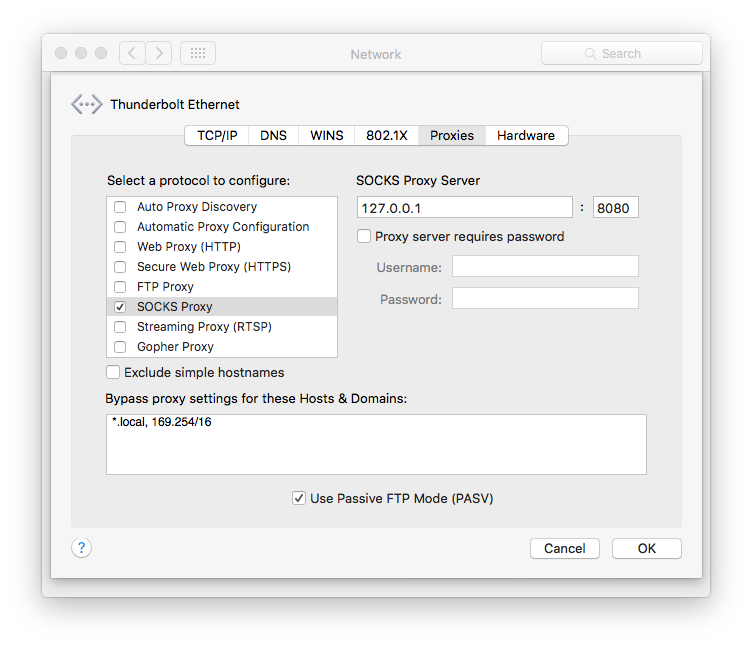I love rsync to simply send files to other machines for backing up my data.
Unfortunately sometimes you can't trust the other side. So you would like to encrypt your data..
Rsync (via ssh) is encrypted during transport but not on disk...
I tried several solutions but they all have some issues:
duplicity
It's nice but doesn't do what rsync does. It just makes an encrypted initial full-backup and sends increments. It's also adviced to do a full backup regularly. That's not nice thing when you have to send >200GB over the internet..
rsyncrypto
Rsyncrypto encrypts files in such a way they are rsync friendly. (Big files don't completely change when a byte is changed).
Problem with rsyncrypto is that it requires an encrypted copy of all your data. I've got a LOT of files, and keeping this copy up to date costs too much time. I need to run rsyncrypto just before rsyncing the data. And my experiences with it is that it was pretty slow. And I even haven't taken into account the issue that I'm required to store my data on disk 2 times..
Meet encfs
Thanks to a reaction on serverfault ( http://serverfault.com/questions/160014/encrypted-remote-backups-via-rsync )
I've found encfs. Which makes it possible to create and mount a virtual filesystem via fuse-fs which shows an encrypted representation of your files..
Exactly what I want...
Install encfs on FreeBSD
It's required to enable fuse in FreeBSD. This is a kernel module
so add the following line to '/boot/loader.conf'
fuse_load="YES"
Next install the port (or package) encfs. (I love ports)
cd /usr/ports/sysutils/fusefs-encfs
make install clean
Creating a Backup
# mount read-only encrypted virtual copy of unencrypted local data:
encfs --reverse --idle=60 -o ro ~/data/ ~/.tmp_encrypted/
rsync -ai ~/.tmp_encrypted/ name@example.com:backup/
umount ~/.tmp_encrypted/
First time a menu appears. I choose the following options:
- Configuration mode: x - expert configuration
- Cipher algorithm: AES
- Key size: 256
- Block size: 1024
- Filename encoding: null*
- Per-file initialization vectors: No
- Password: *****
*I don't have the requirement to encrypt my filenames
Restore
To restore you data..
- Take your encrypted file(s) Only the one's you need :D
- Copy them into an empty folder ~encrypted-stuff
- Copy your .encfs6.xml key to the same folder
Mount it:
encfs ~encrypted-stuff ~decrypted-stuff
Encfs asks for the password and behold: you can acces your files again in the ~decrypted-stuff folder :D
WARNING
You should backup your plain text .encfs6.xml file (which is on the unencrypted volume).
on a really safe location. It's your only key to decrypt your data.
Notes
A possible extra safety measure could be to NOT sync the encrypted .encfs6.xml file...
So use --exclude=encfs6.xml
For me the filenames aren't really sensitive so I don't encrypt them.
It makes it much more easy to find the correct file in my encrypted data..
Btw a scripting tip could be the following '--sdtinpass' and supply your password:
echo 'PASSWORD' | encfs --reverse --stdinpass --idle=60 -o ro ~/data/ ~/.tmp_encrypted/
If you have suggestions or advise, please drop a line!!